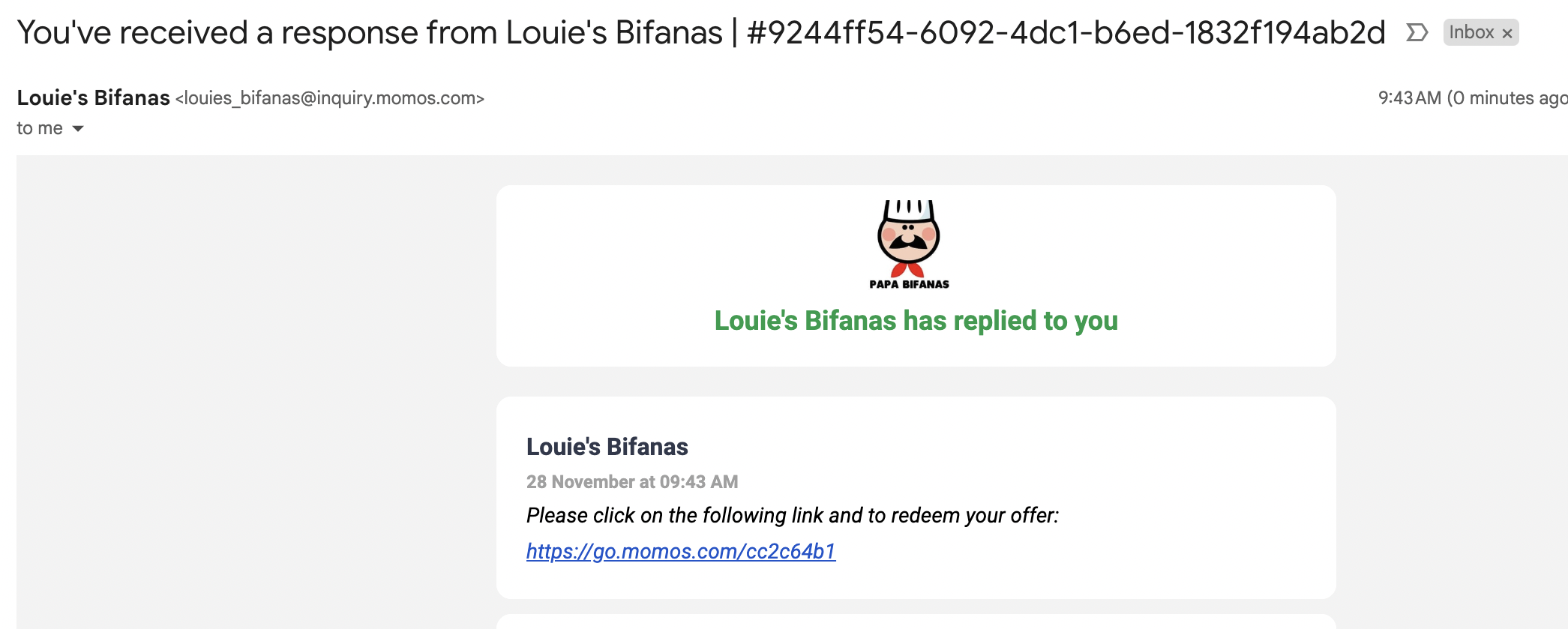Voucher-Base Recovery Workflow
You’ve received a negative rating on Google or Yelp. Momo’s voucher recovery flow can help you turn things around by automating personalized win-back responses, making it easy to regain customer trust quickly.
TABLE OF CONTENTS
Setting Up Your Workflow
Step 1: Create Your Winback Form
Win-back forms are designed to gather valuable feedback and re-engage customers who’ve left negative reviews. These forms are only shareable for low-rated reviews.
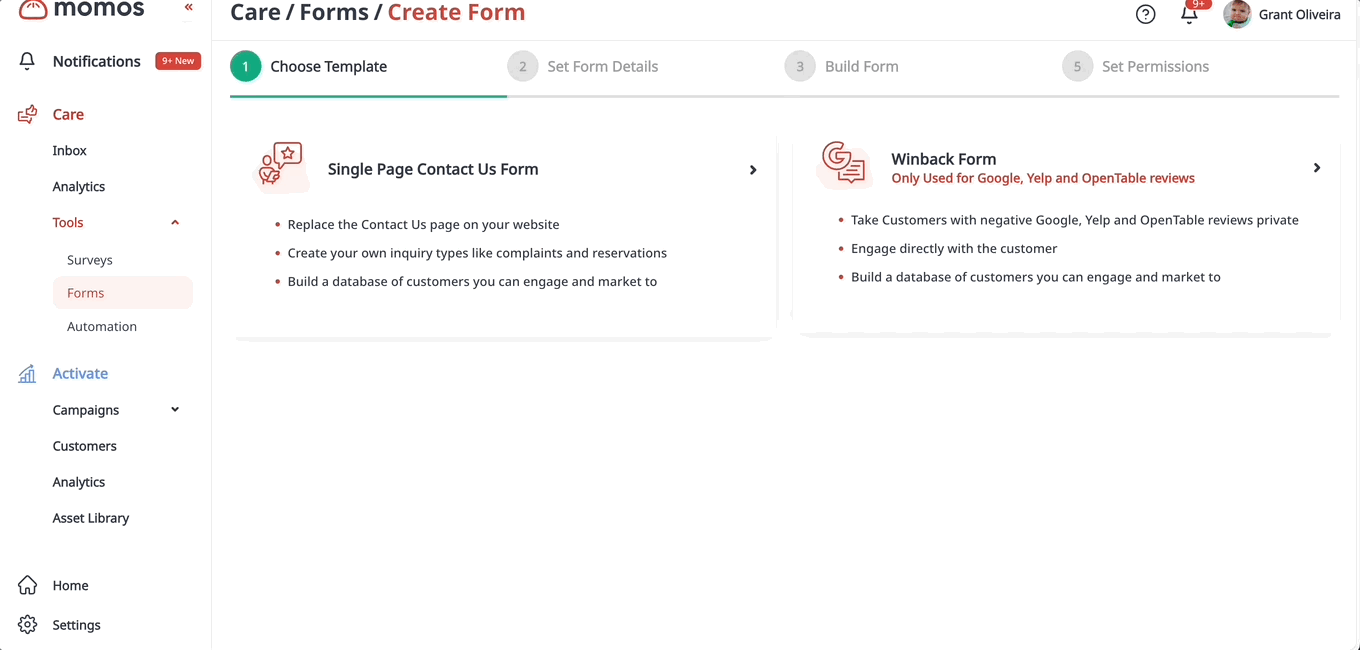

Step 2: Create Your Offer
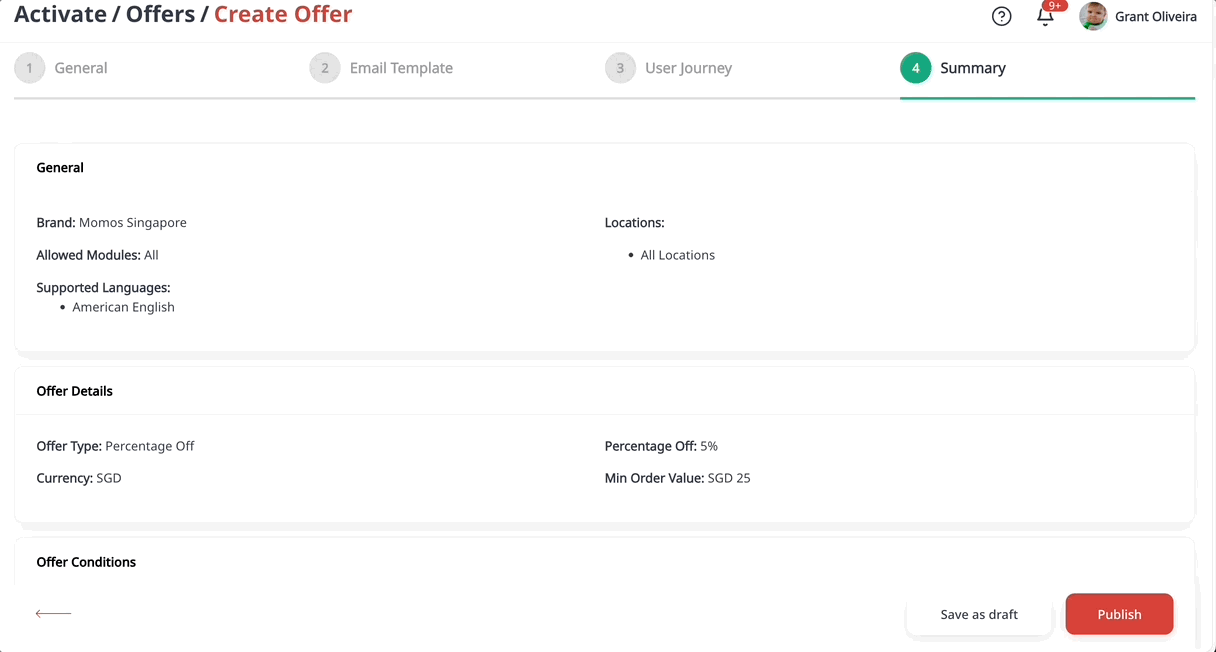
You can learn more about offers here:
Step 3: Create Your Recovery Automated Response Rule
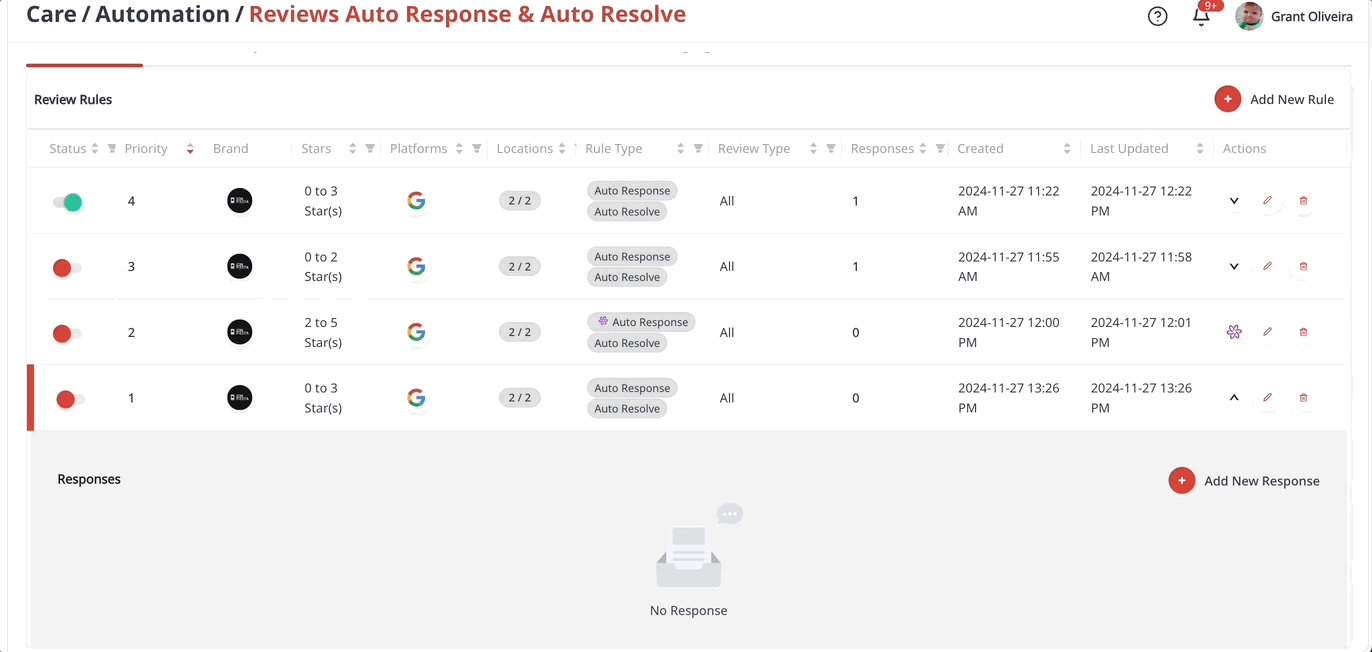
You can learn more about automation responses here:
How It Works:
1. Negative Review Received in Inbox
In Inbox, when a review with a negative rating is received, the auto-response will be sent instantly (as long as no trigger delays are enabled).
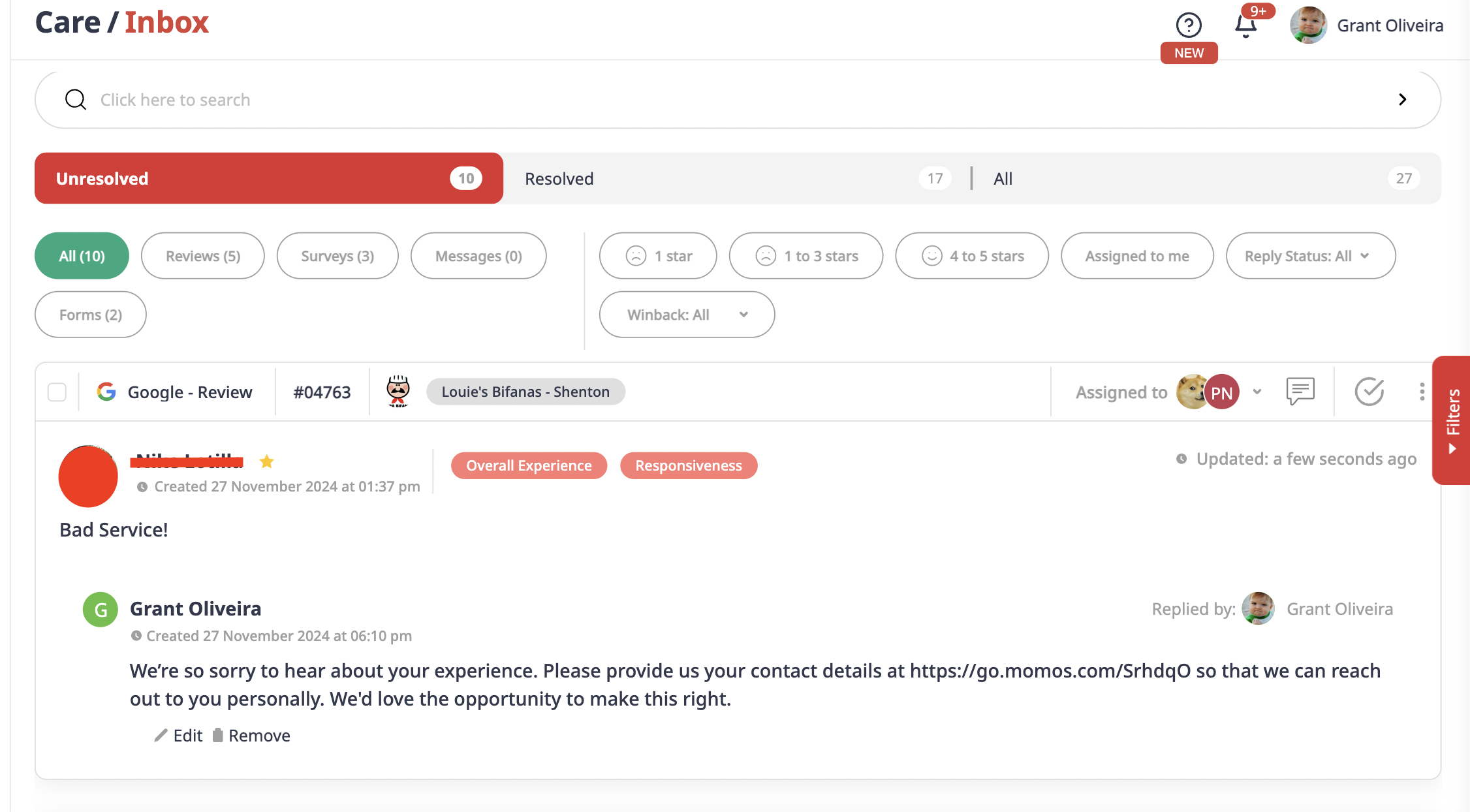
2. Winback Auto-Response is Triggered
The reply will already include the link to the win-back form. The customer will receive a notification that they have received a response:

3. Customer Receives Winback Form and Completes It
Wait for the customer to complete the form.

4. Select and Issue Offer To Customer
Once the form is submitted, you can choose from the pre-created offers to send back to the customer. You can send your offer via link or email:
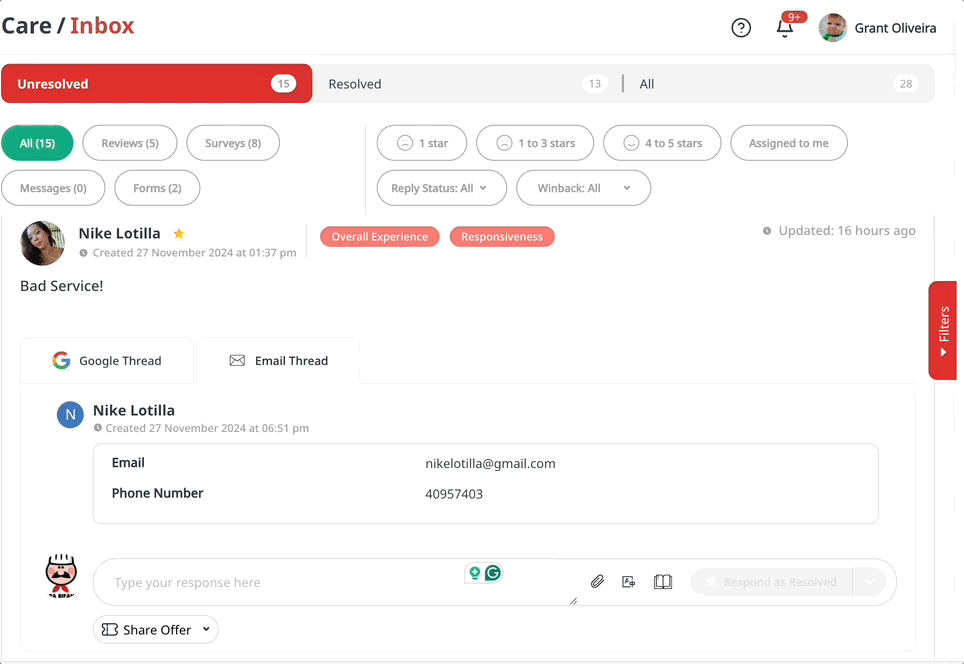
5. Won Back! Offer is Redeemed by Customer
After the offer is issued, you'll be notified when the customer redeems it.
View of customer receiving the offer in email inbox:
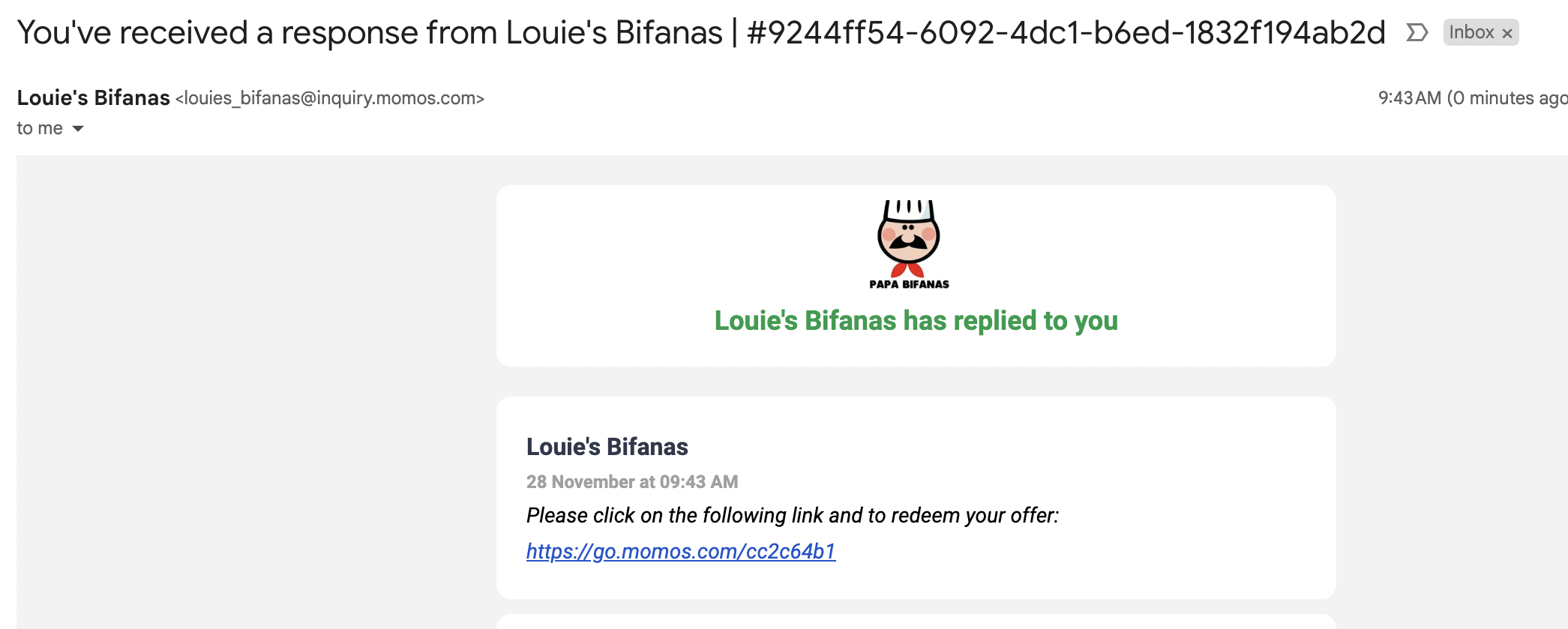
View of when the customer redeems the offer:
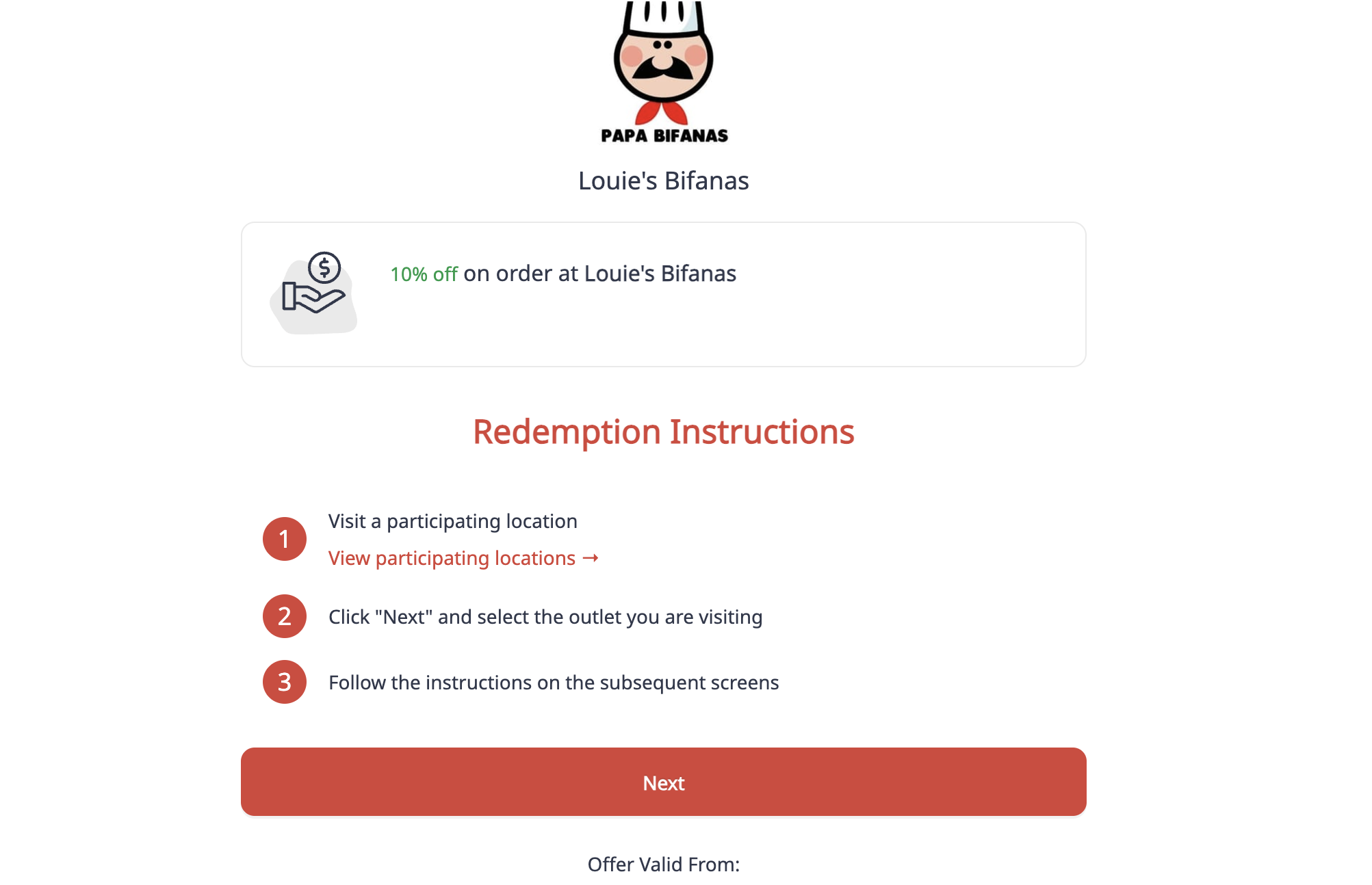
Your view when the customer redeems the offer:
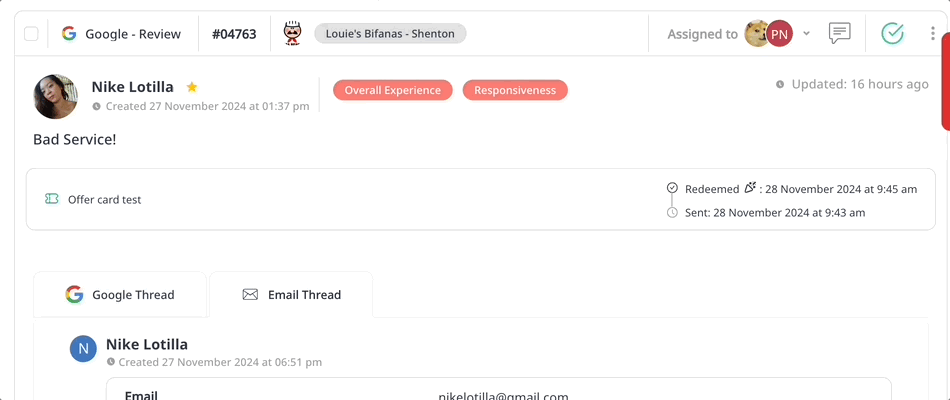
Was this article helpful?
That’s Great!
Thank you for your feedback
Sorry! We couldn't be helpful
Thank you for your feedback
Feedback sent
We appreciate your effort and will try to fix the article