Responding to customer feedback in Momos is straightforward. Start by typing your reply in the box at the bottom of each entry.

Beyond basic replies, Momos offers tools to translate messages, attach files, use a response library, generate AI-suggested replies, and run winback flows for low ratings. This guide explains each option and shows how to respond, manage, and resolve feedback so you can engage customers efficiently and keep your inbox organized.
TABLE OF CONTENTS
Responding to Feedback
Core Response Tools
For Reviews, Surveys, or Cases, you’ll have access to several core tools that make replying easier and more effective:
- MomosAI Suggested Responses
With a single click, AI-generated responses are created based on the feedback’s context. MomosAI also learns from your past replies to make future suggestions more natural.
See a demo of MomosAI Suggested Responses:

- Translate Response Text
Powered by Google Translate, this feature lets you translate replies into your customer’s preferred language or draft in their language and translate it back to English.
Watch Translate Response in action:

- Response Library
The book icon gives you quick access to a collection of predefined responses created through Auto-Response Automation.
Learn more about auto-response automation here ➔ Automation : Momos Support Center
View how to use the Response Library:

These tools save time and ensure consistency while still allowing you to personalize each reply.
Tools by Feedback Type
Some tools are unique to certain feedback types:
Reviews
Reviews can come from platforms like Facebook, Google, Delivery platforms, and more. In addition to the shared response tools, Reviews have:
- Response Visibility
Choose Public to make your reply visible to everyone or Private to hide it. (Private visibility applies only to OpenTable reviews.)
See how to change Response Visibility for OpenTable reviews:

Surveys and Cases
Surveys and Cases use the shared tools above, plus:
- File Attachment
Send supporting files (e.g., menus or PDFs).
See how to Attach Files in your replies:

- Share Offer
Provide customers with vouchers or promotions directly.
Watch how to Share an Offer:

Messages
With Messages, you’ll have tools that make responding quick and effective:
- File Attachment
Send supporting files (e.g., menus, PDFs, or images) directly in your replies.
See how to Attach Files in Message replies:

- Share Offer
Provide customers with vouchers or promotions straight from your active offers.
Watch how to Share an Offer in Message replies:

- Momos Chatbot
Configure automated replies for Meta messaging apps, giving customers a fast and personalized experience.
View a quick demo of the Momos Chatbot:
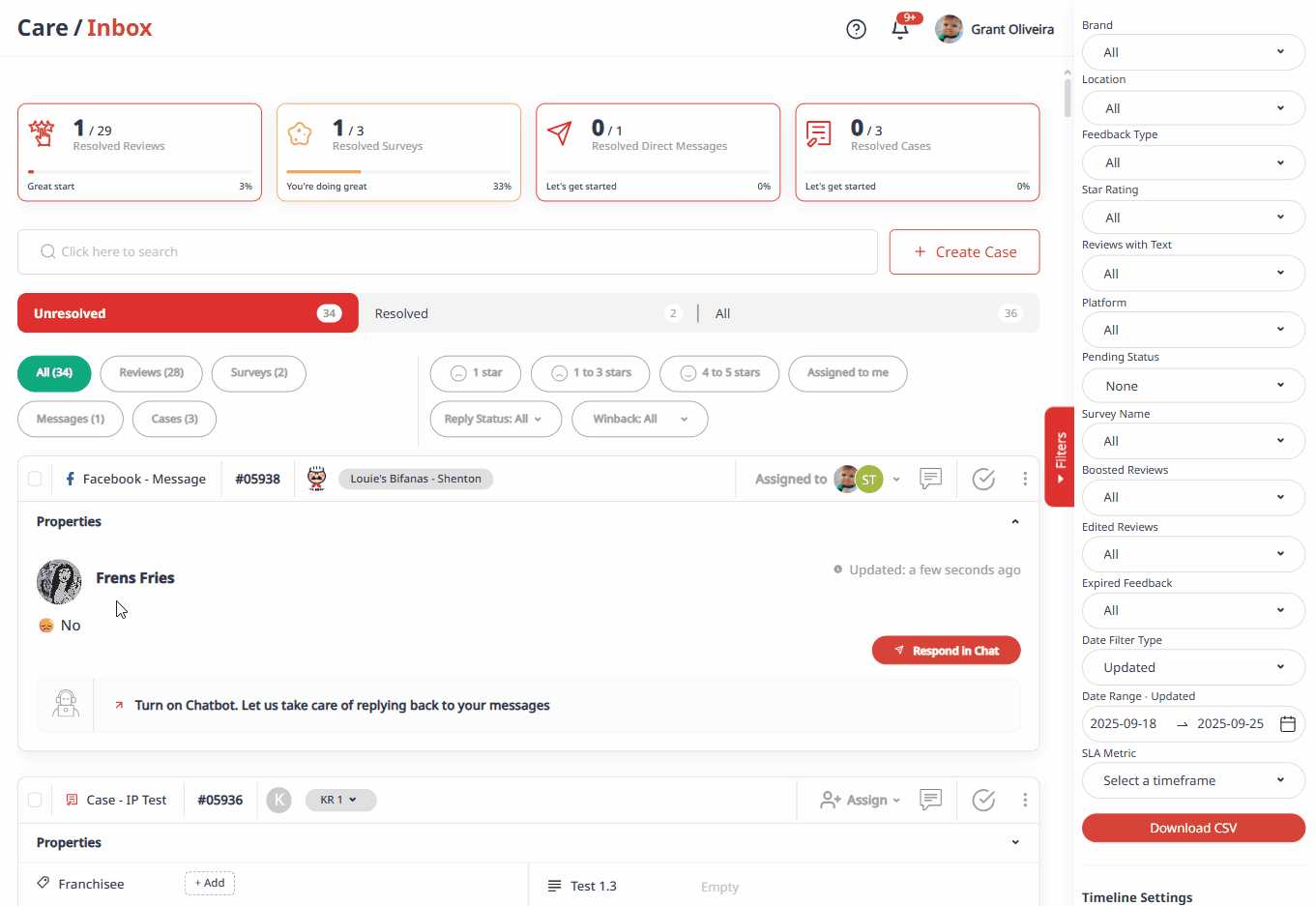
Handling Negative Feedback
Negative feedback is common, even for successful businesses. Momos helps you turn it into an opportunity with the Service Recovery process:
Insert Recovery Form
When you receive feedback rated 3-stars or below, the option to insert a Recovery Form appears in Momos. Click “Insert Recovery form” to attach the form to your response.
See how to Insert a Recovery Form:

- The Customer Receives Form via Email
After sending the recovery form and response from Momos, the customer will receive an email notification.
See sample email:

- Customer Answers and Submits Form
The customer will then fill out the recovery for and add in their details so you can contact them.
View how customers submit a form:

- Share offer to Customer
Once the customer submit their details, you will see the form response in Momos. This will be an email thread, allowing you to communicate with them privately. From here, you can share an offer by clicking "Share offer".
You have to option to respond to them with a link to redeem the offer in the same email thread, or send it as a separate email.
Watch how to share an offer:
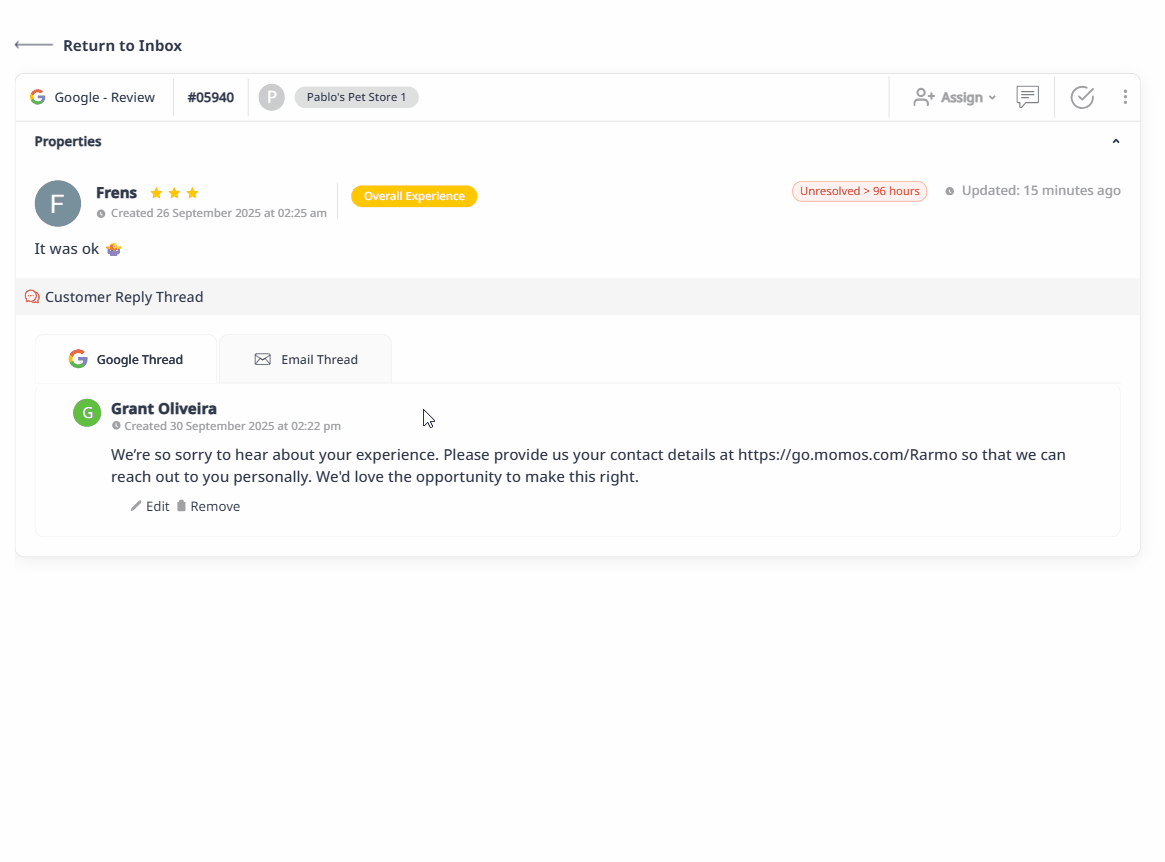
- Customer Redeems Offer
The customer will receive another email notification about the offer. They will receive an offer link, which will lead them to the offer redemption page.Learn more about Momos Offers here ➔ Offers : Momos Support Center
View offer redemption:
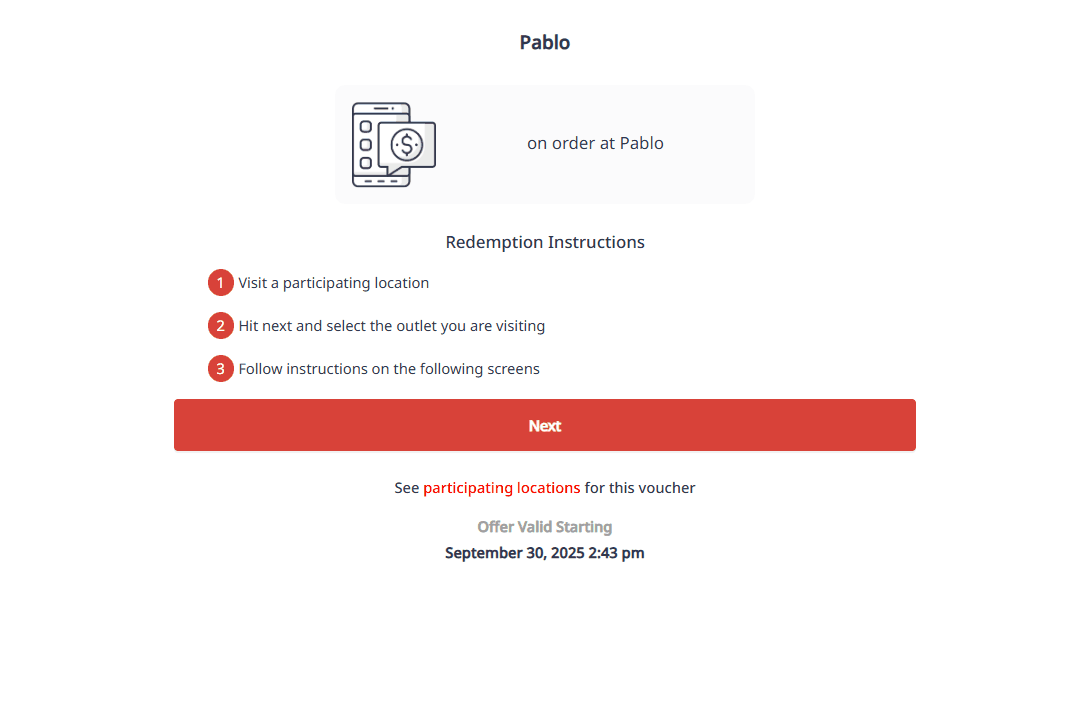
- Customer Wonback
Once your customer redeems an offer, you will see this on the review thread.
See how it looks like once the offer has been redeemed:
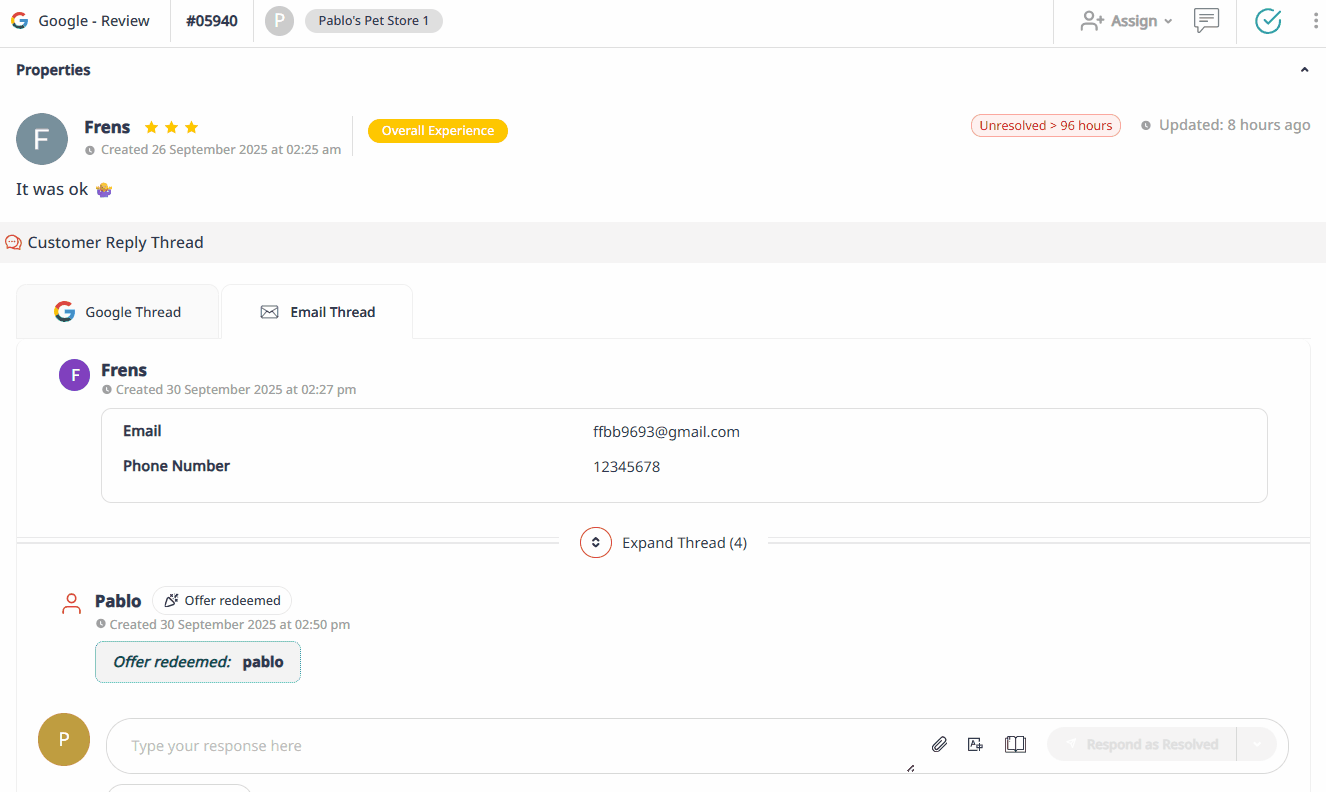
Resolving Feedback
Feedback that has been responded to or resolved can be moved to the Resolved section of your inbox. There are four ways to mark a feedback as resolved, depending on how you prefer to manage your workflow:
Respond as Resolved
When you type and send a reply, you can choose Respond as Resolved to automatically mark the entry as resolved. Even if a customer replies later, the status will remain resolved unless you manually change it.
See it in action:

- Mark as Resolved
You can also manually resolve feedback without replying. Simply click the checkmark button (Mark as Resolved) at the top-right corner of the feedback entry.
Here's how:
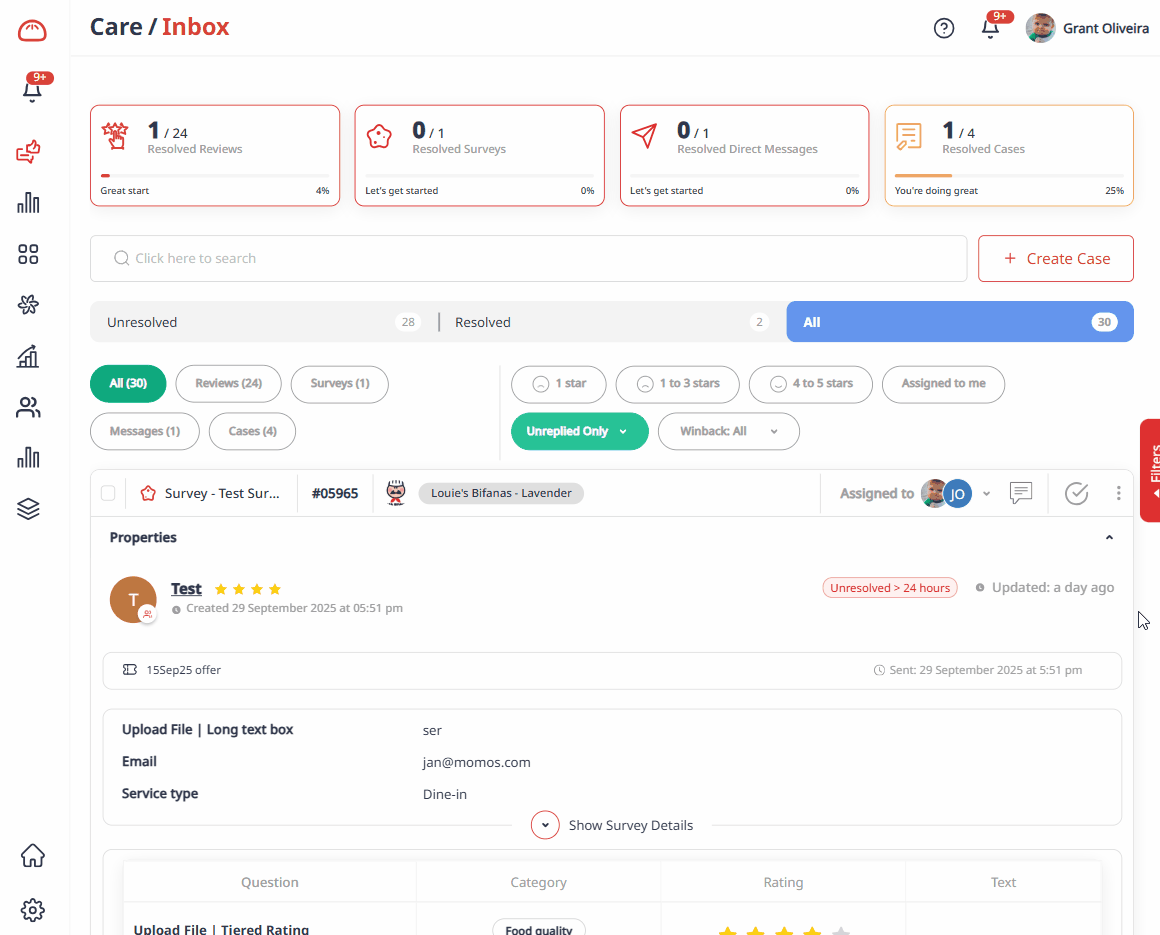
- Select Multiple and Bulk Resolve
For bulk updates, use the checkboxes beside each feedback item. Select as many as needed, then click the Resolve button above the list to resolve them all at once.
Watch how it works:

- Auto Response & Auto-Resolve Rule
To fully automate the process, use an Auto-Response & Auto-Resolve Rule. With this setting, Momos will automatically send a reply and mark feedback as resolved based on the rules you configure.
Learn more about Automation here ➔ Automation : Momos Support Center
See a sample automated response:

Here's how it will look like:

Was this article helpful?
That’s Great!
Thank you for your feedback
Sorry! We couldn't be helpful
Thank you for your feedback
Feedback sent
We appreciate your effort and will try to fix the article