Surveys Dashboard
At the top, there is a banner that gives you a quick summary of your survey stats.

Surveys that you've created will appear in the dashboard.
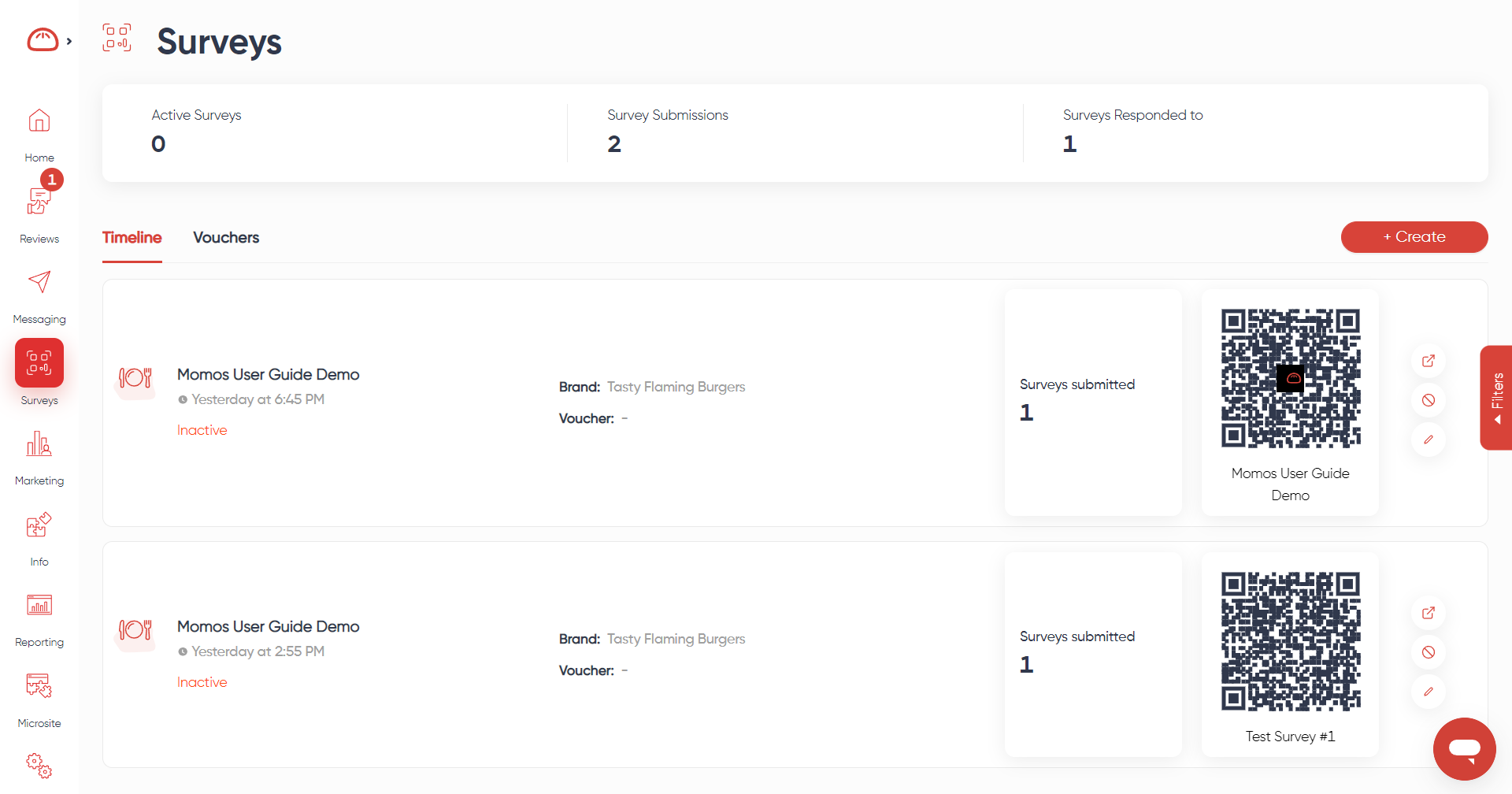
Clicking on a survey will open up a sidebar that shows you information about customers that have completed the survey.

Clicking the QR code will open up a pop up with a link you can copy to share.

The first button on the right lets you copy the QR code URL, download it as a PNG or SVG.
The second button lets you deactivate or reactivate a survey.
You may edit the styling and name of your survey by clicking the last button.
Was this article helpful?
That’s Great!
Thank you for your feedback
Sorry! We couldn't be helpful
Thank you for your feedback
Feedback sent
We appreciate your effort and will try to fix the article