Feedback doesn’t just help you connect with customers, it also supports teamwork within your business. In Momos, you can assign feedback to specific team members and use internal comments to collaborate more effectively.
Assigning Feedback
Assigning feedback to internal users helps ensure customer inquiries are handled promptly and efficiently.
The Assign button is located at the top-right of the feedback. You can assign feedback to specific individuals or multiple assignees who will be accountable for responding.
See how to assign feedback to users:
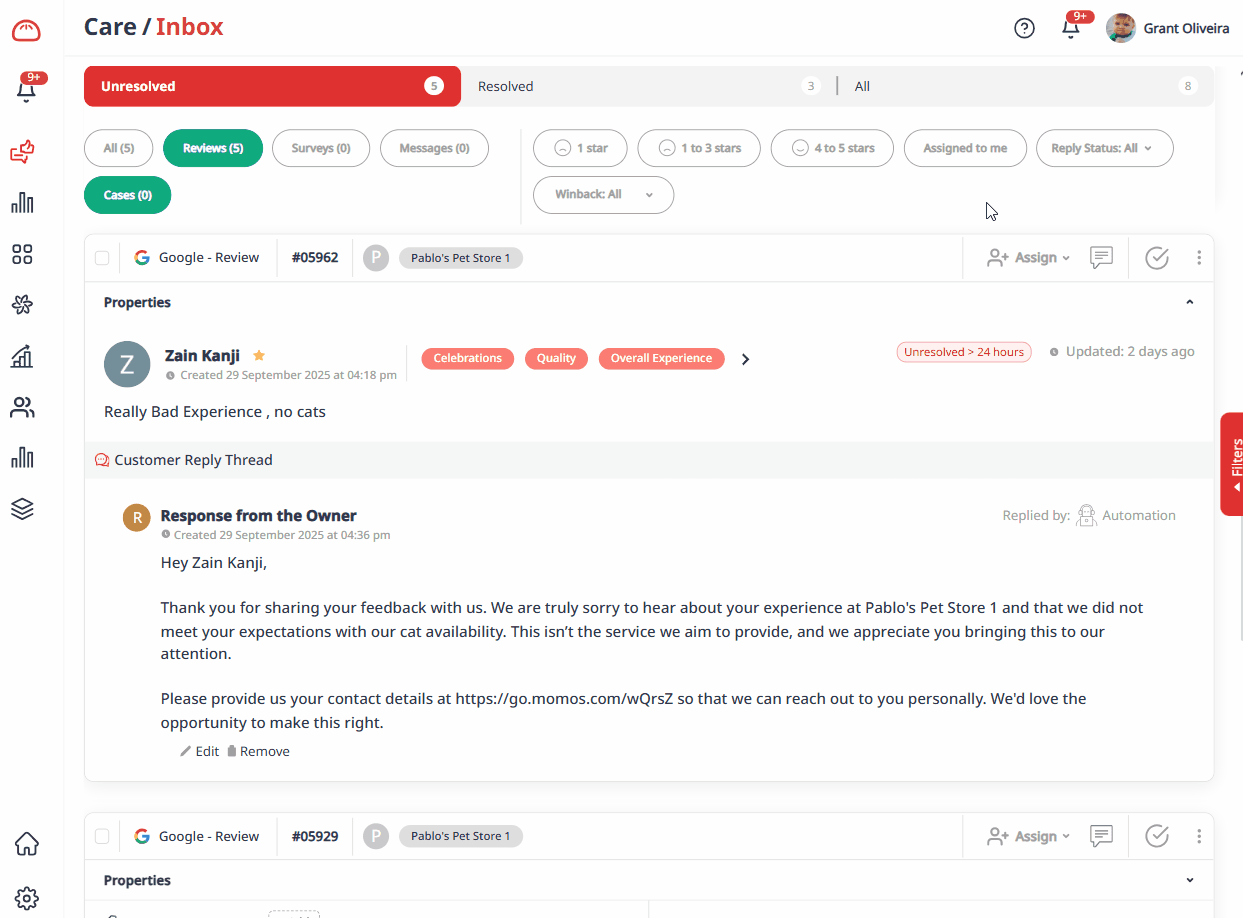
- Notifications
Assigned users will be notified in the Notifications box (either in the left sidebar or the top-right bell icon). They will also receive an email notification if this is enabled.
Learn more about Team Collaboration Notifications here ➔ Managing Notifications in Momos > Notification Center.
View how assignment notifications appear:
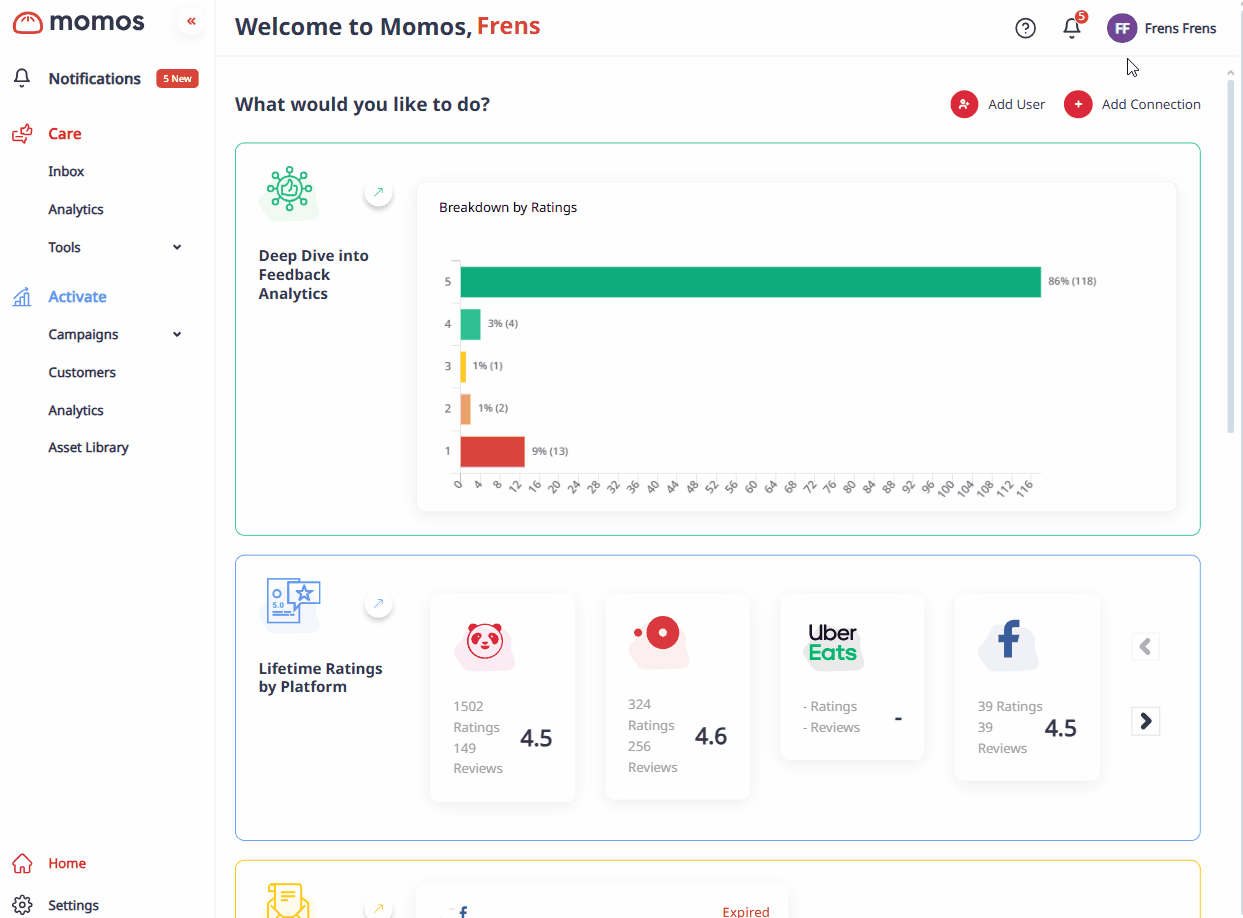
- Auto-Assignment
To streamline collaboration, you can set up Auto-Assignment Rules. With this setting, Momos will automatically assign feedback to the right team member based on the rules you configure.
Learn more about Automation here ➔ Automation : Momos Support Center
Learn more about User Permissions here ➔ Inviting Users and Setting Permissions > How can I update a user's permissions?
Internal Comments
In addition to assigning feedback, you can add internal comments to provide context and collaborate more effectively.
You can find the Internal Comment button (speech bubble icon) beside the Assign button. From there, you can:
- Add comments
- Mention team members
- Attach files for additional details
These comments stay internal and help build shared understanding within the team. You’ll also see related ticket events here, such as resolve status updates.
Quick demo: Adding Internal Comments
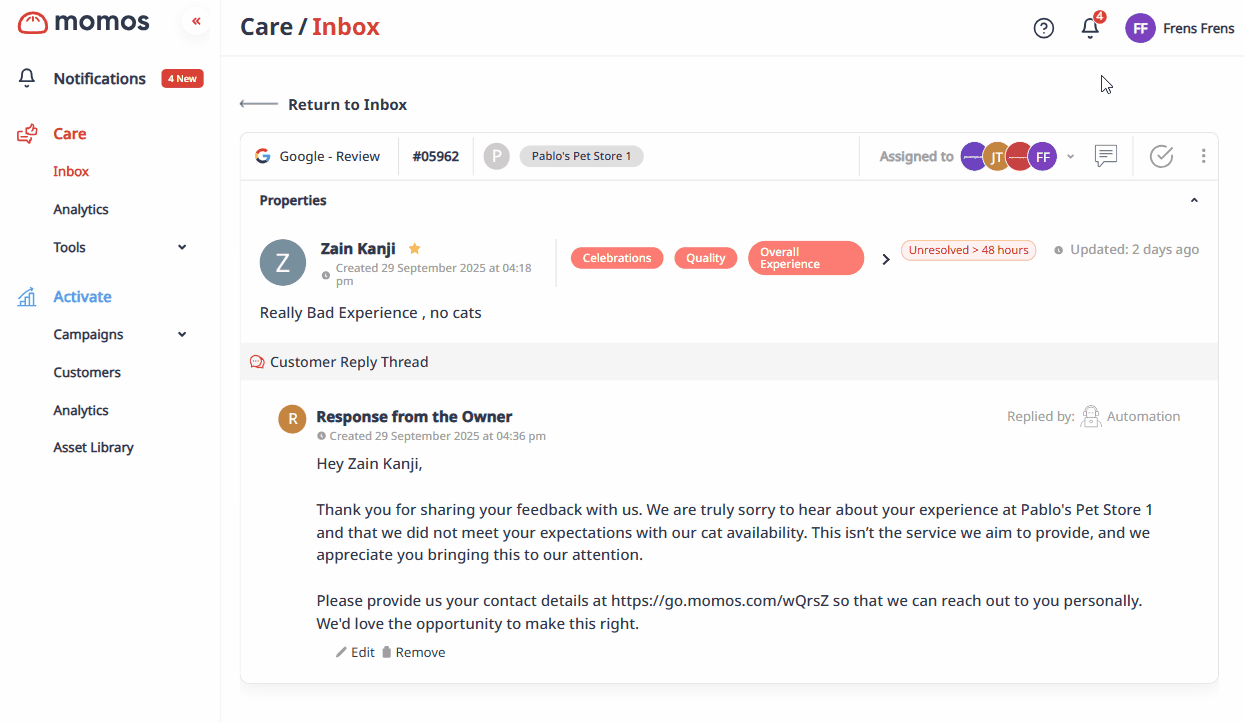
Was this article helpful?
That’s Great!
Thank you for your feedback
Sorry! We couldn't be helpful
Thank you for your feedback
Feedback sent
We appreciate your effort and will try to fix the article